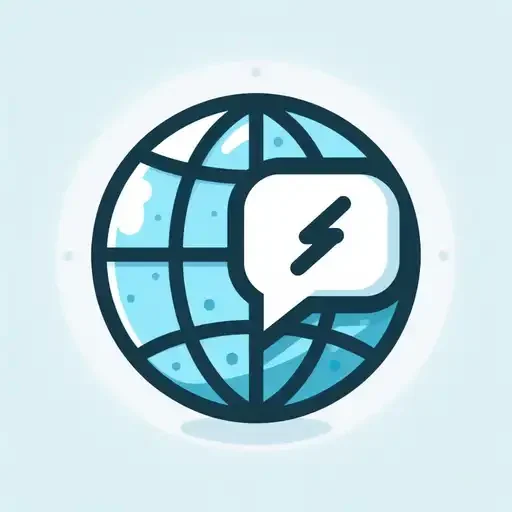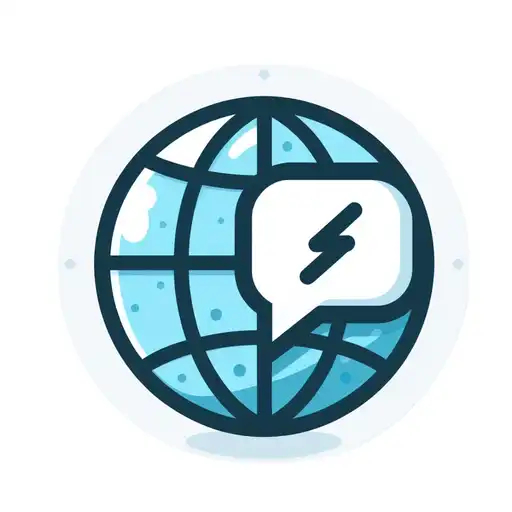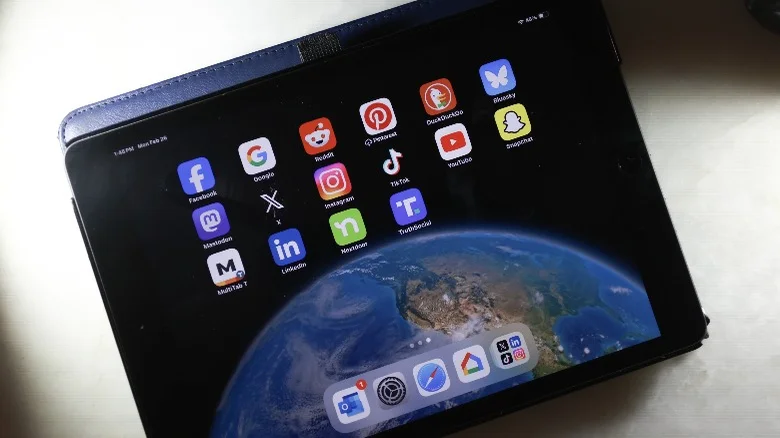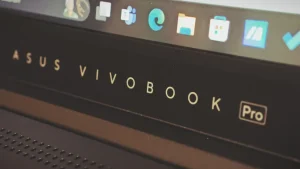Feeling like your tablet’s gone wonky? Stuck with a sluggish device and a factory reset looming like a techie nightmare? Don’t fret, mate! Here’s the good news: there are brilliant ways to declutter and revitalise your tablet, giving it a new lease on life without wiping everything clean.
This guide unveils a treasure trove of tips to transform your tablet from a cluttered mess into a smooth-running machine. Get ready to experience the joy of a decluttered device and say goodbye to laggy performance and storage woes.
Key Takeaways at a Glance
| Decluttering Hack | Benefit |
|---|---|
| Banish Bloatware | Reclaim precious storage space. |
| Tame the App Frenzy | Free up space and boost performance. |
| Corral the Download Deluge | Eliminate duplicates and unnecessary files. |
| External Storage Saviour | Expand your storage capacity with an SD card. |
| Silence Notification Spam | Regain control and peace of mind. |
The Tablet Troubleshooter: Why Declutter?
Tablets are fantastic companions, perfect for browsing the web, catching up on telly shows, or conquering your favourite games. But, just like that biscuit tin that mysteriously overflows with rogue Hobnobs, tablets can accumulate clutter over time. This digital clutter can manifest as:
- Storage woes: Apps, downloads, and media files can gobble up storage space, leaving your tablet feeling sluggish and short on breath.
- Performance gremlins: A cluttered tablet can become laggy and unresponsive, putting a damper on your user experience.
- App overload: Do you even remember what half the apps on your tablet do?
Here’s the thing: a cluttered tablet doesn’t have to be your reality. By implementing some simple decluttering techniques, you can transform your device into a streamlined marvel.
Tackling the App Avalanche: Uninstalling the Unwanted
Let’s face it, we all have apps gathering dust on our tablets – relics of a bygone download spree. These unused apps are not only storage hogs, but they can also contribute to background processes that drain your battery.
Here’s how to give those unwanted apps the boot:
- Unearth the App Army: Dive into your tablet’s settings and locate the “Apps” or “Applications” section. This is where you’ll find a list of all the apps currently residing on your device.
- Sort the Squad: Many tablets allow you to sort apps by size, last used, or name. Prioritise sorting by last used to identify apps that haven’t seen the light of day in ages.
- The Uninstall Parade: Tap and hold on an app you no longer use. In most cases, an “Uninstall” option will appear. Tap it, and bid farewell to that digital deadweight!
Top Tip: Be cautious when uninstalling system apps. These are essential for your tablet’s core functionality and should be left untouched.
Uninstallable Apps? Don’t Despair!
Some tablets come pre-loaded with manufacturer apps (bloatware) that can’t be uninstalled. Fear not, there are ways to disable them, preventing them from running in the background and hogging resources. Check your tablet’s settings for options to disable bloatware.
Conquering the Download Deluge: Taming Files and Media
Photos, videos, downloads – they all contribute to your tablet’s storage woes. Here’s how to wrangle this digital deluge:
- The File Forge: Fire up your tablet’s file manager app. This is where you’ll find all your downloads, documents, photos, and videos.
- Duplicate Disasters: Look for duplicate files – the same photo you downloaded twice, or that pesky music track you have in three different folders. There are file manager apps with built-in duplicate finders, or you can do a manual search.
- The Unsentimental Sort: Be ruthless! Get rid of any photos or videos you don’t need. Ask yourself: Is this blurry cat picture from 2019 sparking joy? Probably not!
- The Big Move: For media files like photos and videos, consider transferring them to an external storage device like a microSD card. This frees up internal storage for essential apps and data.
Top Tip: Utilise cloud storage services like Google Drive or Dropbox to store important files and access them from any device.
External Storage Saviour: Unleashing the Power of an SD Card
If your tablet supports expandable storage via microSD card, this is a game-changer! Here’s how a microSD card can be your tablet’s storage superhero:
- Storage Expansion Extravaganza: A microSD card essentially acts as an extension of your tablet’s internal storage. You can transfer large files like movies, music libraries, and photo collections to the card, freeing up precious internal space for essential apps and the operating system.
- Performance Perk Up: By offloading bulky files to the microSD card, you can potentially improve your tablet’s overall performance. Less internal storage clutter means your device has more breathing room to run apps smoothly and efficiently.
- App on the Move: Some tablets allow you to install and run apps directly from the microSD card. This is particularly useful for games or other storage-hungry apps.
Choosing the Right microSD Card:
Not all microSD cards are created equal. Here are some factors to consider when choosing one for your tablet:
| Feature | What to Look For |
|---|---|
| Storage Capacity | Choose a card with enough storage to accommodate your needs. Consider the types and sizes of files you plan to store. |
| Speed | Higher speed ratings (e.g., U3, Class 10) ensure faster data transfer speeds, which is crucial for apps and large files. |
| Brand Reputation | Opt for reputable brands known for producing high-quality microSD cards. |
Top Tip: Before purchasing a microSD card, consult your tablet’s user manual or manufacturer’s website to ensure compatibility and recommended specifications.
Silencing Notification Spam: Regaining Control
Does your tablet constantly bombard you with a barrage of notifications? This can be incredibly distracting and disrupt your workflow. Here’s how to silence the notification storm:
- App Alert Amnesty: Head into your tablet’s settings and locate the “Notifications” section. This is where you can manage notification settings for individual apps.
- Silence the Sinners: Review the list of apps and identify the ones that send excessive or unimportant notifications. Disable notifications for these apps or customise them to receive only the alerts that truly matter.
- Do Not Disturb: Many tablets offer a “Do Not Disturb” mode that silences all notifications for a set period. This is a great option for when you need some focused time or a good night’s sleep.
Top Tip: Consider creating notification profiles for different scenarios. For example, you might have a “Work” profile that allows notifications from work emails and productivity apps, while your “Relaxation” profile might silence all notifications except for urgent calls and messages.
Fine-Tuning Performance: Extra Decluttering Hacks
While the previous sections tackled the big hitters of tablet decluttering, here are some additional tips to squeeze every ounce of performance out of your device:
- Clear the Cache: Over time, apps accumulate temporary data known as cache. This cache can sometimes become bloated and hinder app performance. Clearing the app cache can free up storage space and potentially improve app responsiveness. How to do it: The exact method for clearing the app cache will vary depending on your tablet’s operating system. Typically, you’ll need to navigate to the “Apps” or “Applications” section in your settings, select the app you want to clear the cache for, and then tap on “Clear Cache” or a similar option.
- Disable Live Wallpapers: Live wallpapers, while visually appealing, can consume more battery life and system resources. Consider switching to a static wallpaper for a performance boost.
- Review Startup Apps: Some apps automatically launch when your tablet boots up. This can slow down the startup process. Review your startup apps and disable any that you don’t need to launch immediately. How to do it: The method for managing startup apps will vary depending on your tablet’s operating system. Consult your device’s user manual for specific instructions.
- Battery Optimisation: Most tablets offer built-in battery optimisation features that can help to extend battery life. These features may limit background activity for certain apps or restrict automatic app refresh. Explore your tablet’s battery settings to see what optimisation options are available.
- Regular Updates: Keeping your tablet’s operating system and apps updated is crucial for optimal performance and security. Software updates often include bug fixes and performance improvements. Enable automatic updates whenever possible to ensure your device stays up-to-date.
The Big Reset Button: When All Else Fails
If you’ve tried all the decluttering techniques above and your tablet is still sluggish, a factory reset might be the last resort. However, this is a nuclear option that wipes all your data and settings from the device. Before proceeding with a factory reset, make sure to back up all your important data!
Here are some things to consider before hitting the reset button:
- Data Backup is Crucial: As mentioned before, a factory reset erases everything. Back up your photos, videos, contacts, documents, app data, and other essential information before proceeding. Many cloud storage services or external storage devices can be used for backup purposes.
- Time Commitment: A factory reset can take some time to complete, depending on the amount of data on your tablet. Ensure you have enough time to dedicate to the process before initiating it.
- Starting Fresh: After a factory reset, your tablet will be restored to its original factory settings. This means you’ll need to re-download your apps, sign in to your accounts, and customise your settings again.
Conclusion: A Decluttered Paradise Awaits!
By implementing these decluttering techniques, you can transform your tablet from a cluttered mess into a streamlined and efficient device. Regular decluttering can significantly enhance your user experience, improve performance, and even extend your tablet’s lifespan. So, roll up your sleeves, embrace the decluttering spirit, and experience the joy of a revitalised tablet!