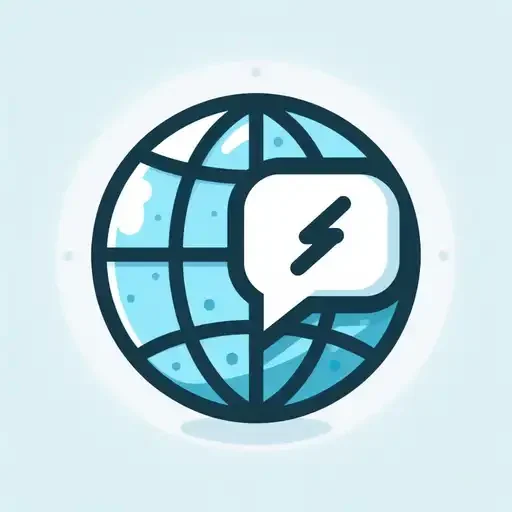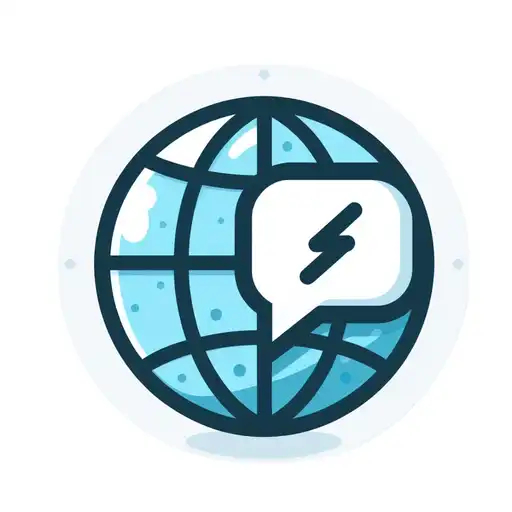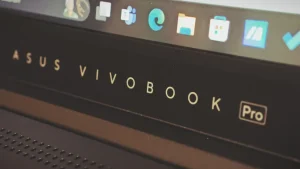Key Takeaway Table
| Chirp Type | Meaning | Action |
|---|---|---|
| Two-tone chirp | Low battery | Recharge your AirPods |
| Single chirp | Connected to a new device | No action required |
| Repeated chirps | Connection issues | Reset AirPods or troubleshoot connection |
| Random chirps | Potential software glitch | Update firmware or contact Apple Support |
Looking for answers behind those mysterious chirps coming from your AirPods? You’re not alone, mate. Those little white wonders use a variety of beeps and chirps to communicate important information, keeping you in the loop about battery life, connection status, and even software hiccups. Understanding these auditory cues can be a game-changer, ensuring your AirPods function smoothly and you can troubleshoot any connectivity woes that might crop up.
Decoding the Chirps: A Guide to AirPods Beeps
AirPods might seem all sleek design and wireless freedom, but beneath the surface lies a hidden language of chirps and beeps. Let’s delve into the most common reasons your AirPods might be emitting these sounds:
Battery Blues: The Low-Battery Chirp
Ever reach for your AirPods only to be greeted by a two-tone chirp? That, my friend, is your AirPods politely (or perhaps not-so-politely) informing you that their battery is running low. It’s a good time to pop them back in the charging case and keep the tunes flowing uninterrupted.
New Device, New Chirp: Pairing Success
Just paired your AirPods with a new phone or tablet? A single chirp signifies a successful connection, letting you know you’re good to go and ready to blast your favourite bangers on your new device.
Connection Chaos: When the Chirps Won’t Stop
If you’re experiencing a barrage of repeated chirps, it could be a sign that your AirPods are struggling to maintain a stable Bluetooth connection with your device. Don’t fret, there are ways to fix this! We’ll explore some troubleshooting tips in a later section.
The Occasional Glitch: When AirPods Go Rogue
In rare instances, a software glitch on your AirPods could be the culprit behind random chirps. While not a common occurrence, it’s good to be aware of this possibility.
Taming the Chirps: Managing AirPods Notifications
Those chirps might be helpful, but if you find them disruptive, you’re in luck! You can easily silence them through the AirPods settings on your iPhone or iPad. Here’s how:
- Head over to Settings on your iPhone or iPad.
- Tap on Bluetooth.
- Locate your AirPods in the list of devices and tap on the information icon (the little “i”) next to them.
- Under Headphone Notifications, toggle the switch off for both “Battery Low” and “Connection” notifications.
Now, your AirPods will operate in blissful silence (well, except for the music, of course).
Troubleshooting Connection Issues: When the Chirps Persist
If your AirPods are chirping incessantly due to connection issues, fear not! Here are a few simple troubleshooting steps you can try:
- The Power Cycle: Sometimes, all it takes is a quick reset. Place your AirPods back in the charging case and close the lid. Wait for 30 seconds, then open the case and reconnect them to your device.
- Factory Reset: If the power cycle doesn’t do the trick, a factory reset might be necessary. To do this, place both AirPods in the charging case and open the lid. Hold down the setup button on the case for about 15 seconds, until the LED light flashes white and then amber. Once the light turns white again, your AirPods are reset and ready to be paired with your device once more.
- Firmware Update: Outdated firmware can sometimes lead to connection problems. Make sure your AirPods have the latest firmware update installed. To check for updates, connect your AirPods to your iPhone or iPad and keep them in the case with the lid closed. The update should happen automatically.
Beyond the Beeps: Additional Tips for AirPods Bliss
While understanding the chirps is a great first step, here are a few additional tips to ensure a smooth and enjoyable AirPods experience:
- Keep them Clean: Just like any other tech gear, AirPods benefit from regular cleaning. Use a soft, dry cloth to wipe down the earpieces and charging case, removing any dirt or debris that might hinder their performance.
- Mind the Distance: Bluetooth connections can be affected by distance. Try keeping your AirPods within a reasonable range of your device to avoid dropouts and potential chirping due to a weak connection.
- Case Closed: When not in use, make sure your AirPods are securely placed in their charging case. This not only protects them from getting lost or damaged, but it also ensures they’re properly charged and ready to go when you need them. Additionally, a closed case helps prevent accidental activation and those pesky chirps that might occur if the AirPods accidentally connect to a nearby device.
AirPods Chirps: A Cheat Sheet
For a quick reference, here’s a handy table summarizing the different AirPods chirp types and their meanings:
| Chirp Type | Meaning | Action |
|---|---|---|
| Two-tone chirp | Low battery | Recharge your AirPods |
| Single chirp | Connected to a new device | No action required |
| Repeated chirps | Connection issues | Reset AirPods or troubleshoot connection (see troubleshooting tips above) |
| Random chirps | Potential software glitch | Update firmware or contact Apple Support |
By understanding these simple auditory cues and following some basic maintenance tips, you can transform your AirPods experience from confusing chirps to smooth sailing. So, keep your AirPods clean, keep them charged, and enjoy uninterrupted listening pleasure!